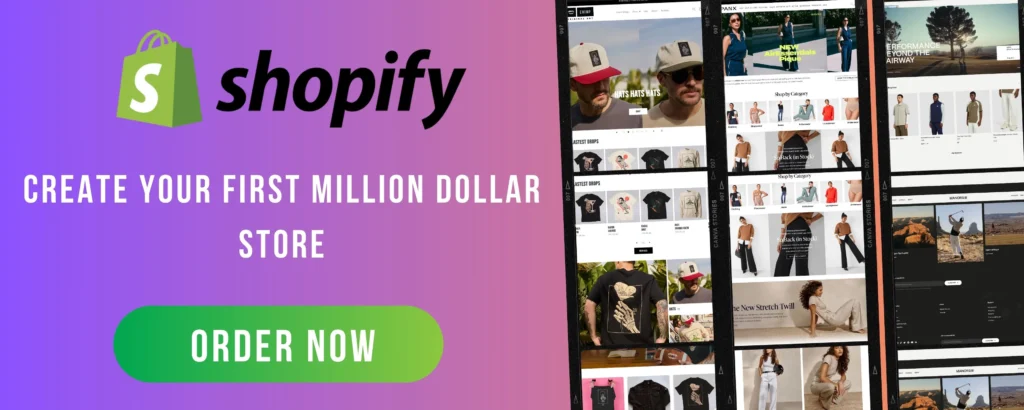
Starting your own online store has never been easier, thanks to Shopify. Whether you’re a beginner or an aspiring entrepreneur, Shopify provides an intuitive and powerful platform to create, customize, and manage your eCommerce business. In this step-by-step guide, we’ll walk you through setting up your first Shopify store—from signing up to launching your store successfully.
Step 1: Sign Up for Shopify
1.1 Create an Account
- Go to Shopify’s website and click on “Start Free Trial.”
- Enter your email address, password, and store name.
- Shopify will ask you a few questions about your business—answer them to customize your experience.
1.2 Choose a Shopify Plan
Shopify offers various pricing plans, including:
- Basic Shopify ($39/month) – Best for new businesses.
- Shopify ($105/month) – For growing businesses.
- Advanced Shopify ($399/month) – For scaling businesses.
💡 Pro Tip: Start with the free trial and upgrade later when your business grows.
Step 2: Customize Your Store
2.1 Choose a Theme
- Go to Online Store > Themes in your Shopify dashboard.
- Select a free or paid theme from the Shopify Theme Store.
- Click Customize to edit your theme.
2.2 Customize Your Theme
- Add a Logo: Upload a high-resolution logo for branding.
- Choose Colors & Fonts: Keep it consistent with your brand identity.
- Set Up Navigation: Add menus like Home, Shop, About, and Contact.
Step 3: Add Products
3.1 Adding a Product
- Go to Products > Add Product in your Shopify dashboard.
- Enter the product title, description, and price.
- Upload high-quality images (at least 1000px x 1000px).
- Set inventory levels and shipping details.
- Click Save when done.
💡 Pro Tip: Write clear, SEO-friendly product descriptions to attract more buyers.
Step 4: Set Up Payment & Shipping
4.1 Enable Payments
- Go to Settings > Payments in your Shopify dashboard.
- Choose a payment provider like Shopify Payments, PayPal, or Stripe.
- Enter your business and banking details.
4.2 Configure Shipping
- Go to Settings > Shipping and Delivery.
- Set shipping rates (free shipping, flat rate, or weight-based rates).
- Enable carrier-calculated rates if using FedEx, UPS, or DHL.
💡 Pro Tip: Offer free shipping to boost sales.
Step 5: Set Up a Custom Domain
A custom domain (e.g., www.yourstore.com) makes your business look professional.
- Go to Settings > Domains.
- Purchase a domain through Shopify or connect an existing one.
- Verify and connect your domain.
Step 6: Install Essential Apps
Enhance your store with Shopify Apps:
- SEO Manager – Boost search rankings.
- Oberlo – Dropshipping automation.
- Klaviyo – Email marketing.
💡 Pro Tip: Start with free apps and upgrade as needed.
Step 7: Launch Your Store 🚀
7.1 Test Everything
- Place a test order.
- Check mobile responsiveness.
- Ensure payment and shipping work correctly.
7.2 Announce Your Launch
- Promote on social media (Instagram, Facebook, TikTok).
- Use email marketing to inform potential customers.
- Run Facebook & Google ads for quick traffic.
Final Thoughts
Setting up your first Shopify store is an exciting journey! By following these steps, you’ll be well on your way to running a successful online business. Take your time, optimize your store, and focus on providing great products and customer service.
💡 Ready to launch? Start your Shopify store today and turn your ideas into profits! 🚀
Have questions? Drop them in the comments! 👇😊