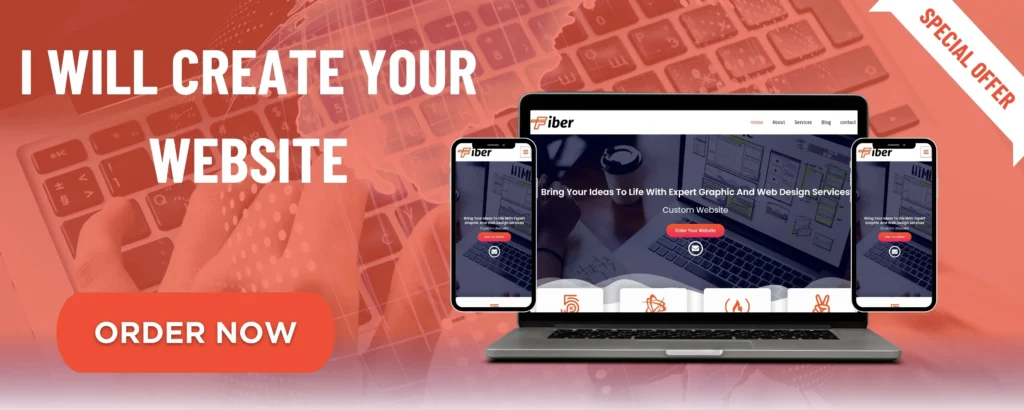
Creating a website no longer requires extensive coding knowledge. Thanks to platforms like Squarespace, you can build a professional, visually stunning website with ease. Whether you’re a small business owner, a freelancer, or a blogger, Squarespace offers beautiful templates, intuitive design tools, and built-in features to help you craft a website that stands out.
In this step-by-step guide, I’ll walk you through the process of building a stunning website with Squarespace, even if you’re a complete beginner.
✨ Step 1: Sign Up for Squarespace
- Go to Squarespace.com
- Click on “Get Started” to create an account.
- Enter your email, name, and password or sign up using Google.
- Choose the type of website you want to build: business, portfolio, blog, store, etc.
💡 Tip: Squarespace offers a 14-day free trial, so you can explore before committing.
🎨 Step 2: Choose a Template
Squarespace provides a range of beautifully designed templates tailored for different industries.
- Browse through categories like Photography, Fashion, Business, Personal, Portfolio, Blog, Online Store, etc.
- Select a template that matches your style and needs.
- Click “Start with this design” to begin customizing.
💡 Tip: Don’t stress too much about your template choice—you can customize everything later!
🛠 Step 3: Customize Your Website
Now comes the fun part—customizing your site to match your brand and vision.
🎭 1. Change Fonts, Colors, and Styles
- Go to Design > Site Styles to adjust fonts, colors, button styles, and more.
- Choose a color scheme that represents your brand identity.
- Experiment with fonts to find the perfect look.
📸 2. Add Images and Videos
- Use high-quality images that enhance your brand.
- Drag and drop images or upload them from your device.
- Use Squarespace’s stock photo library if needed.
🏗 3. Edit Pages and Layout
- Click on “Pages” to add or remove sections like About, Services, Contact, Blog, Shop, etc.
- Drag and drop elements like text, buttons, and galleries to design your layout.
- Use the “Sections” feature to quickly add pre-built content blocks.
💡 Tip: Keep your design clean and simple—too much clutter can overwhelm visitors.
🛒 Step 4: Set Up an Online Store (Optional)
If you’re planning to sell products or services, follow these steps:
- Go to Commerce > Add Store and choose your store type.
- Add products or services along with descriptions, prices, and images.
- Set up payment options (Stripe, PayPal, Apple Pay).
- Configure shipping and tax settings based on your location.
💡 Tip: Use professional product photos and compelling descriptions to increase sales.
✍️ Step 5: Create and Organize Content
Your website needs engaging content to attract visitors.
- Homepage: Create a compelling headline and a clear call-to-action (CTA).
- About Page: Tell your story and explain what makes your brand unique.
- Services/Products: Clearly describe what you offer.
- Blog (Optional): Share valuable content to attract and retain visitors.
- Contact Page: Add a contact form, email, and social media links.
💡 Tip: Keep your writing clear, concise, and user-friendly.
🔍 Step 6: Optimize for SEO
Squarespace provides built-in SEO tools to help your website rank better on Google.
- Go to Marketing > SEO and fill in meta descriptions and keywords.
- Optimize images by adding alt text for better search rankings.
- Use clear headings (H1, H2, H3) for better structure and readability.
- Add a blog with valuable content to increase organic traffic.
💡 Tip: Install Google Analytics to track your website’s performance.
🚀 Step 7: Preview and Publish Your Website
- Click “Preview” to see how your site looks on desktop and mobile.
- Make final adjustments to fonts, colors, or layouts if needed.
- When you’re happy with everything, click “Publish” to go live.
💡 Tip: Check your website on both desktop and mobile to ensure a seamless experience.
🎯 Step 8: Connect a Custom Domain
Squarespace offers a free domain for one year with an annual plan.
- Go to Settings > Domains and either:
- Register a new domain (e.g., yourbusiness.com).
- Connect an existing domain from another provider.
- Make sure your domain is SSL-secured for better trust and security.
💡 Tip: Keep your domain name short, memorable, and relevant to your brand.
📢 Step 9: Promote Your Website
Once your site is live, it’s time to drive traffic and attract visitors.
- Share your site on social media (Instagram, Facebook, Twitter, LinkedIn).
- Use email marketing (Squarespace Email Campaigns) to reach your audience.
- Invest in Google Ads or social media ads to get more visibility.
- Write SEO-friendly blog posts to rank higher on Google.
💡 Tip: Consistently update your website with fresh content to keep visitors engaged.
🔥 Final Thoughts
Building a stunning website with Squarespace is easier than ever. With its intuitive drag-and-drop builder, stylish templates, and powerful features, anyone can create a professional-looking site without coding.
✅ Follow these steps, experiment with designs, and launch your dream website today!
👉 Ready to build your site? Start your free trial at Squarespace.com!
💬 Have questions about Squarespace? Drop them in the comments! 🚀