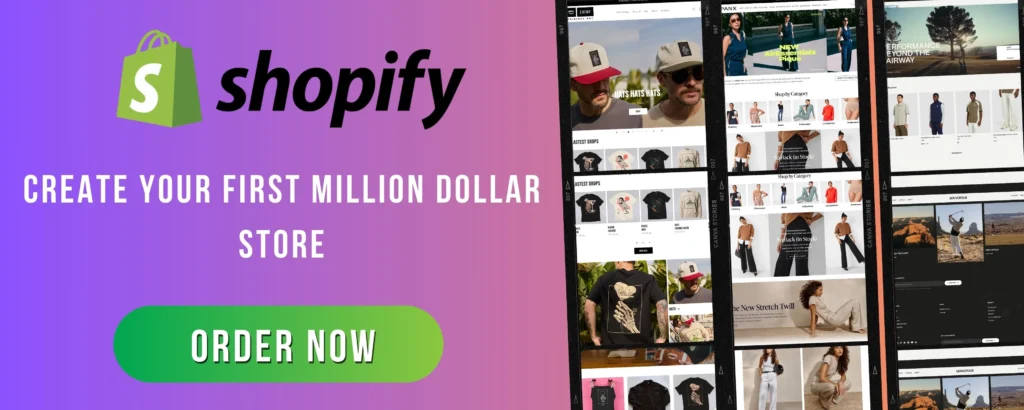
When it comes to designing an eye-catching and user-friendly Shopify store, small details can make a big difference. One of the most impactful elements you can customize is the typography and color scheme. These design choices not only contribute to the overall aesthetics but also enhance your brand identity and create a better shopping experience for your customers.
In this blog post, we’ll walk you through the process of adding custom fonts and colors to your Shopify store, step-by-step, so you can create a unique and professional look for your online business.
Why Customize Fonts and Colors?
Before we dive into the technical steps, let’s take a moment to understand why customizing fonts and colors is important.
- Brand Identity: Your fonts and colors are an essential part of your brand’s identity. Customizing them ensures that your store reflects your unique personality, values, and aesthetic.
- Consistency Across Platforms: Custom fonts and colors help ensure a consistent experience across your website, marketing materials, and social media platforms. This cohesive look builds trust with customers.
- User Experience: Properly chosen fonts and colors can make your store easier to navigate, improve readability, and guide users toward important sections (like CTAs).
Now, let’s get into how you can apply custom fonts and colors to your Shopify store.
Step 1: Customize Colors in Shopify
1.1. Navigate to the Theme Editor
First, log in to your Shopify admin dashboard and follow these steps:
- From your Shopify admin panel, click on Online Store in the left sidebar.
- Then, click Themes to see the list of installed themes.
- Find the theme you’re currently using, and click Customize.
1.2. Open Theme Settings
Once you’re in the theme editor, look for the Theme Settings tab at the bottom-left corner.
- Click on Theme Settings to access all the customization options.
- From here, click Colors to start customizing your store’s color scheme.
1.3. Choose Your Colors
Under the Colors section, you’ll see options to adjust various color elements of your store. These usually include:
- Background color: Set a color for your site’s background.
- Text color: Adjust the color of headings, paragraphs, and other text.
- Button color: Customize the color of your CTA (call-to-action) buttons.
- Links: You can customize the color of links in your store.
Choose colors that complement your brand. Tools like Coolors.co can help you find harmonious color palettes.
1.4. Save Your Changes
Once you’ve made your adjustments, don’t forget to Save your changes. Your new colors will automatically be applied to your store.
Step 2: Adding Custom Fonts
2.1. Choose a Font
There are two main ways to add custom fonts to Shopify: using Google Fonts or uploading your own font files.
- Google Fonts: Shopify supports Google Fonts by default, making it easy to choose from a wide variety of pre-designed fonts.
- Custom Fonts: If you want a more personalized font that isn’t available on Google Fonts, you can upload your own font files (e.g., .woff, .ttf, .otf).
2.2. Use Google Fonts (The Easiest Method)
To use Google Fonts, follow these steps:
- Go to the Theme Editor: Open your Shopify theme editor as we did earlier.
- Select Typography: Under the Theme Settings, click on Typography. This is where you can change the font for different elements like body text, headings, and buttons.
- Pick a Font: You’ll see a drop-down list of fonts. If Google Fonts is available in your theme, you’ll find a wide range of font choices here. Select the font that best fits your brand’s identity.
- Adjust Font Weight and Style: Some fonts have different weights (bold, light) and styles (italic, uppercase). Customize these settings to get the perfect look for your store.
- Save Your Changes: Once you’re happy with your font choice, click Save to apply the changes.
2.3. Upload Custom Fonts (For More Flexibility)
If you have a specific font that’s not available on Google Fonts, you can upload custom font files.
- Prepare Your Font Files: You’ll need to have your font files ready in web-friendly formats like
.woff,.woff2,.ttf, or.otf. You can convert font files to these formats using free online tools if needed. - Upload Font Files to Shopify:
- Go to Online Store > Themes.
- Click on Actions > Edit Code for your current theme.
- In the left sidebar, navigate to the Assets folder.
- Click on Add a new asset and upload your font files here.
- Edit Your Theme’s CSS:
- Once the font files are uploaded, you’ll need to edit the CSS to tell your theme to use your custom font.
- In the Assets folder, look for your theme’s CSS file (usually named
theme.cssorstyles.css). - Add the following CSS code to define the font-face: cssCopyEdit
@font-face { font-family: 'YourCustomFont'; src: url('{{ 'your-font.woff' | asset_url }}') format('woff'), url('{{ 'your-font.ttf' | asset_url }}') format('truetype'); }Replace'YourCustomFont'with the name you want to assign to your font, and ensure the file paths match the font files you uploaded.
- Apply the Custom Font:
- After defining the font, you can apply it to specific elements on your site. For example, to apply it to all headings, you can add this CSS: cssCopyEdit
h1, h2, h3, h4, h5, h6 { font-family: 'YourCustomFont', sans-serif; }
- After defining the font, you can apply it to specific elements on your site. For example, to apply it to all headings, you can add this CSS: cssCopyEdit
- Save Your Changes: After editing the CSS, click Save to apply the custom font to your store.
Step 3: Fine-Tuning and Testing
3.1. Preview Your Store
After applying your custom fonts and colors, preview your store to ensure everything looks as expected. Check your homepage, product pages, and checkout process to make sure the colors and fonts are consistent across all sections.
3.2. Test for Readability and Accessibility
Make sure that the fonts are legible, and the color contrasts are sufficient for readability. You can use online tools like the WebAIM Color Contrast Checker to test color contrast for accessibility.
3.3. Mobile Optimization
Don’t forget to check how your fonts and colors look on mobile devices. Shopify’s theme editor allows you to preview your store on both desktop and mobile, but it’s essential to test it on real devices as well.
Final Thoughts
Customizing your fonts and colors on Shopify is a powerful way to differentiate your store and enhance the user experience. Whether you use Google Fonts for a quick change or upload custom fonts for a more personalized touch, these adjustments help solidify your brand and make your online store visually appealing.
By following the steps above, you can easily customize your Shopify store to match your brand’s identity and improve the shopping experience for your customers.
Happy customizing!