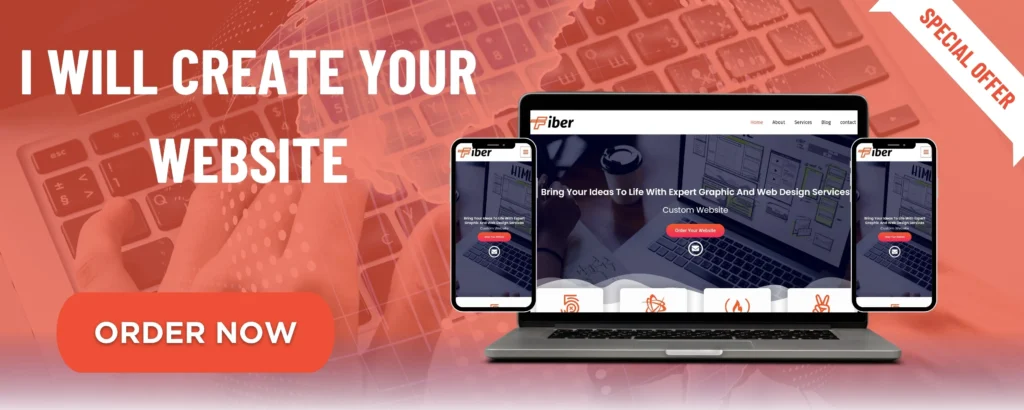
In today’s digital world, ensuring your website is mobile-friendly is crucial. With the rise in smartphone usage, more people are browsing the internet from their mobile devices than ever before. Whether you’re launching a personal blog, an online store, or a business portfolio, a mobile-optimized website ensures a better user experience, higher engagement, and improved SEO rankings.
One of the easiest ways to create a mobile-friendly website is by using Wix, a popular website builder that simplifies the design and customization process for all skill levels. In this blog, we’ll walk you through the steps of creating a mobile-friendly website with Wix, and give you some tips to make the most out of its features.
Why Mobile-Friendliness Matters
Before diving into the how-to, let’s understand why mobile-friendliness is essential:
- Improved User Experience: A mobile-friendly design provides a smooth browsing experience, reducing bounce rates and increasing engagement.
- Better SEO Rankings: Google’s algorithm prioritizes mobile-friendly sites, meaning a responsive website can improve your search engine rankings.
- Wider Audience Reach: By having a website that looks great on any device, you can cater to a larger audience, especially since over 50% of web traffic now comes from mobile devices.
How to Create a Mobile-Friendly Website with Wix
Wix offers a simple, drag-and-drop interface that allows anyone to build a website, even if they have no coding knowledge. Here’s a step-by-step guide to help you create a mobile-friendly website using Wix:
1. Sign Up for Wix
First, you’ll need to create an account on Wix if you don’t already have one. Visit Wix.com and sign up using your email address or a social media account. Once you’re logged in, you can start building your website.
2. Choose a Template
Wix offers hundreds of professionally designed templates. Select a template that suits your style and business needs. Wix templates are already optimized for both desktop and mobile use, so you don’t have to worry about starting from scratch.
To choose a template:
- Go to the Wix Editor.
- Browse the template library and pick a design that fits your brand or niche.
- Click “Edit” to start customizing.
3. Use Wix’s Mobile Editor
Wix’s mobile editor automatically adjusts your website’s design for mobile devices, but you can further fine-tune it to ensure the best user experience on smaller screens. Here’s how to use the mobile editor:
- Open the Editor.
- Click the Mobile Icon at the top of the editor screen to switch to the mobile view.
- Wix allows you to customize the mobile version of your website separately from the desktop version. This means you can optimize elements like text size, images, and menus to fit smaller screens.
4. Optimize for Touchscreen Navigation
Since most mobile users will interact with your site via touch, you should make sure your website is easy to navigate on touchscreen devices. Consider the following design tips:
- Large buttons and clickable elements: Ensure buttons, links, and navigation menus are large enough to be tapped easily without accidental clicks.
- Spacing: Leave ample space between clickable elements so users don’t accidentally tap the wrong option.
- Simplified Navigation: Use a mobile-friendly navigation bar that’s easy to reach and easy to use.
In Wix’s mobile editor, you can easily adjust the size of buttons and text, as well as rearrange the layout to make it more user-friendly on mobile.
5. Ensure Fast Loading Speed
Mobile users are often on the go, so ensuring your website loads quickly is vital. Wix includes several tools to help optimize your site’s speed, but here are some things to keep in mind:
- Compress Images: Large images can slow down your website’s loading time. Use Wix’s built-in image optimization tools or compress images before uploading them.
- Minimize Animations: While animations can look cool, too many can slow down load times on mobile devices. Use them sparingly.
- Use the Wix Mobile Speed Optimization Tool: Wix provides a tool that automatically compresses and optimizes images for mobile devices, improving load times.
6. Test Responsiveness
Wix automatically adjusts your website for mobile use, but it’s still important to test how your site looks on different devices. Wix allows you to preview your site in both desktop and mobile modes directly in the editor.
To test responsiveness:
- Click on the Preview button in the Wix Editor.
- Switch between desktop and mobile views to ensure that everything looks good.
- Check all interactive elements, such as buttons and links, to make sure they work properly on mobile devices.
Additionally, test your website on different mobile devices, such as smartphones and tablets, to ensure it works well across various screen sizes.
7. Mobile SEO Optimization
Google considers mobile-friendliness as one of the key ranking factors. To make sure your Wix site is fully optimized for mobile SEO, here are a few tips:
- Responsive Design: Wix automatically creates a responsive design for mobile, but ensure that all your content scales properly on smaller screens.
- Mobile-friendly URL Structure: Keep your URLs short and easy to read. Avoid long strings of numbers or special characters.
- Speed Optimization: As mentioned earlier, a fast-loading website is essential for good SEO. Use Wix’s speed tools to optimize your site.
8. Publish and Monitor
Once you’re satisfied with your mobile-friendly website, click Publish to make it live. After publishing, keep track of how your site is performing on mobile devices. Use Wix’s analytics tools to monitor mobile traffic, page load times, and other performance metrics.
You can also make adjustments over time as you receive feedback from mobile users.