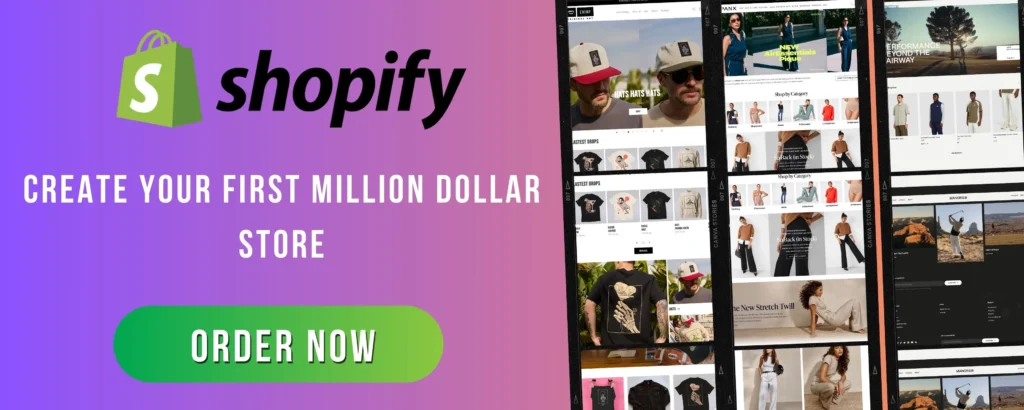
If you’re running a Shopify store, you know that design matters. A well-designed store builds trust, increases conversions, and keeps customers engaged. The best part? You don’t need to be a developer to make your store look professional and unique. Shopify offers plenty of built-in customization options that allow you to create a stunning online store without touching a single line of code.
In this guide, we’ll walk you through the steps to customize your Shopify store like a pro—no coding required!
1. Choose the Right Shopify Theme
Your store’s theme is the foundation of your brand’s look and feel. Shopify offers free and paid themes in its Theme Store, each designed for different industries and features.
How to Pick the Best Theme for Your Store:
✅ Mobile-First Design: Ensure the theme is responsive and mobile-friendly.
✅ Customizability: Look for themes that allow easy editing via Shopify’s Theme Editor.
✅ Speed & Performance: Test the demo version to ensure fast loading times.
✅ Features & Functionality: Make sure the theme supports the features you need (e.g., large images, product videos, quick buy buttons).
💡 Pro Tip: If you’re just starting, try Shopify’s free Dawn theme—it’s lightweight, clean, and highly customizable.
2. Use Shopify’s Theme Editor for Easy Customization
Shopify’s Theme Editor (found under Online Store > Themes > Customize) lets you edit your store’s design with a simple drag-and-drop interface.
Things You Can Customize:
🎨 Colors & Fonts: Match your branding by adjusting typography and color schemes.
🖼️ Logo & Images: Upload your custom logo and high-quality images.
📦 Homepage Layout: Rearrange sections like featured products, testimonials, and banners.
📜 Navigation & Menus: Organize your menu for easy browsing.
💡 Pro Tip: Stick to 2-3 main colors and a clean, readable font to maintain a professional look.
3. Add Sections & Blocks for a Unique Layout
Shopify’s sections and blocks feature allows you to add and rearrange elements without coding.
How to Use Sections & Blocks:
🔹 Go to Online Store > Themes > Customize
🔹 Click “Add section” to insert new elements like slideshows, testimonials, or featured products.
🔹 Drag & drop to rearrange your homepage layout.
💡 Pro Tip: Use a Hero Image or Slideshow at the top of your homepage to make a strong first impression.
4. Customize Your Product Pages for Better Conversions
Your product pages are where customers decide to buy—so make them visually appealing and informative.
How to Improve Product Pages Without Code:
✅ High-Quality Images & Videos – Showcase products from different angles.
✅ Clear Product Descriptions – Highlight features and benefits.
✅ Customer Reviews – Add social proof using Shopify’s free Product Reviews app.
✅ Trust Badges – Display secure checkout icons and guarantees.
💡 Pro Tip: Add a “Buy Now” button to reduce friction in the checkout process.
5. Install Shopify Apps for Extra Customization
Shopify’s App Store has thousands of apps to enhance your store’s functionality.
Must-Have Apps for Customization:
📦 Page Builder: Shogun or GemPages for advanced page design.
⭐ Customer Reviews: Judge.me for product reviews.
📩 Email Popups: Privy or Klaviyo for email marketing.
🛒 Cart Upsells: ReConvert for post-purchase upsells.
💡 Pro Tip: Don’t go overboard with apps—too many can slow down your site.
6. Optimize Your Store for Mobile Shopping
More than 70% of online shopping happens on mobile, so your store must look great on small screens.
How to Make Your Shopify Store Mobile-Friendly:
📏 Use a Mobile-Responsive Theme – All Shopify themes are mobile-optimized, but always test yours.
🔍 Simplify Navigation – Keep menus clean and easy to tap.
⚡ Improve Page Speed – Compress images and avoid heavy apps.
💡 Pro Tip: Use Google’s Mobile-Friendly Test to check your store’s mobile performance.
7. Update Your Store’s Branding & Identity
A professional store isn’t just about visuals—it’s about branding consistency.
Quick Branding Checklist:
✔️ Custom Domain – Use a unique domain (e.g., yourbrand.com) instead of yourstore.myshopify.com.
✔️ Favicon – Add a small logo for browser tabs under Online Store > Preferences.
✔️ Branded Emails – Use a custom email address (e.g., support@yourbrand.com).
✔️ Consistent Tone – Match your messaging across all pages, emails, and ads.
💡 Pro Tip: Keep your branding cohesive across all touchpoints, including social media.
8. Test & Preview Before Going Live
Before launching changes, preview your store on desktop and mobile.
🔹 Go to Online Store > Themes > Customize
🔹 Click Preview (or use Shopify’s password-protected mode to test with a small audience).
🔹 Check for broken links, image loading issues, and layout problems.
💡 Pro Tip: Ask a friend or customer to browse your site and provide feedback.
Final Thoughts
Customizing your Shopify store doesn’t require coding skills—just the right tools and a bit of creativity. By choosing a great theme, leveraging Shopify’s built-in customization options, and using apps strategically, you can create a stunning, high-converting store.
🚀 Now it’s your turn! Start customizing your Shopify store today and watch your sales grow.
👉 Which Shopify customization tip did you find most useful? Let us know in the comments! 🚀