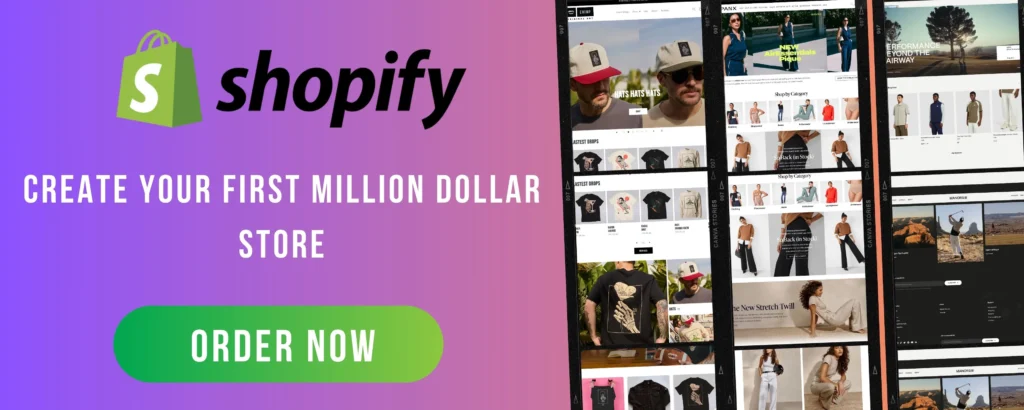
Migrating your online store to Shopify is a smart move if you’re looking for a reliable, scalable, and easy-to-manage eCommerce platform. However, one major concern when switching platforms is SEO (Search Engine Optimization). If not handled properly, you could lose traffic, rankings, and revenue.
The good news? With a solid strategy, you can migrate your store to Shopify without losing SEO. This guide will walk you through the process step by step.
Step 1: Audit Your Existing Store’s SEO
Before making any changes, analyze your current website to understand what’s working and what needs to be preserved.
🔹 Check Your URL Structure
- Use tools like Google Search Console and Screaming Frog to list all your URLs.
- Identify your high-ranking pages and ensure they are migrated properly.
🔹 Track Your Keyword Performance
- Use tools like Ahrefs, SEMrush, or Google Analytics to find top-performing keywords.
- Make sure these keywords remain part of your Shopify site’s content.
🔹 Check Backlinks
- Use tools like Ahrefs or Moz to list backlinks pointing to your site.
- Make sure these URLs remain active after migration.
🔹 Analyze Page Speed & Mobile Usability
- Run a speed test with Google PageSpeed Insights and note any issues.
- Shopify is mobile-friendly by default, but optimization is still necessary.
Step 2: Set Up Your Shopify Store
Once you’ve audited your old site, it’s time to create your Shopify store.
🔹 Choose the Right Shopify Plan
- Shopify offers different plans based on your needs. Choose one that fits your business.
🔹 Select a Fast, SEO-Friendly Theme
- Pick a responsive and lightweight theme to ensure fast loading times.
- Shopify’s Dawn theme is a great option for SEO.
🔹 Install Essential Shopify SEO Apps
- Apps like Plug in SEO, SEO Manager, and Smart SEO help maintain rankings.
Step 3: Migrate Content Without Breaking URLs
The biggest SEO risk during migration is changing URLs incorrectly. Follow these steps to ensure a smooth transition:
🔹 Export Data from Your Old Store
- Most platforms allow you to export products, collections, and pages in CSV format.
- Use Shopify’s Store Importer tool or third-party migration tools like Cart2Cart.
🔹 Keep URL Structure Intact (If Possible)
- Shopify follows a fixed URL structure (
/products/,/collections/,/pages/). - If your old site’s structure is different, use 301 redirects (next step).
🔹 Migrate Meta Titles & Descriptions
- Ensure that meta titles and descriptions from your old store are transferred correctly.
- Shopify allows you to edit these in the Search Engine Listing Preview.
Step 4: Implement 301 Redirects
🔹 Why Are Redirects Important?
If URLs change, old links will lead to 404 errors, harming SEO and user experience. A 301 redirect tells search engines that a page has permanently moved.
🔹 How to Set Up 301 Redirects in Shopify
- Go to Online Store > Navigation > URL Redirects.
- Add old URLs and map them to the corresponding new Shopify URLs.
🔹 Check for Broken Links
- Use Google Search Console to find 404 errors.
- Fix any broken links with 301 redirects.
Step 5: Optimize Your Shopify Site for SEO
🔹 Optimize Product & Collection Pages
- Use descriptive product titles and keyword-rich descriptions.
- Add alt text to images for better search visibility.
🔹 Improve Site Speed
- Shopify is fast, but you can enhance performance by:
✅ Compressing images using TinyPNG or Shopify’s image optimization apps.
✅ Using a fast-loading theme.
✅ Avoiding unnecessary apps that slow down your store.
🔹 Enable SSL (HTTPS)
- Shopify provides free SSL certificates, ensuring your store is secure.
🔹 Submit Sitemap to Google
- Shopify automatically generates a sitemap.xml file.
- Submit it in Google Search Console to help Google index your site faster.
Step 6: Monitor & Maintain SEO After Migration
🔹 Track SEO Performance
- Keep an eye on Google Analytics and Google Search Console for ranking changes.
- Check for any dips in organic traffic and address issues immediately.
🔹 Check Indexing Issues
- Use Google’s “site:yourstore.com” search to ensure all pages are indexed.
🔹 Rebuild Internal Linking
- Update old internal links to match the new Shopify URL structure.
🔹 Encourage Backlink Updates
- Contact websites that linked to your old store and ask them to update to the new URLs.
Final Thoughts
Migrating your store to Shopify without losing SEO requires careful planning and attention to detail. By following this guide, you can ensure a smooth transition while preserving your rankings, traffic, and revenue.
Need help with your Shopify migration? Let me know in the comments! 🚀