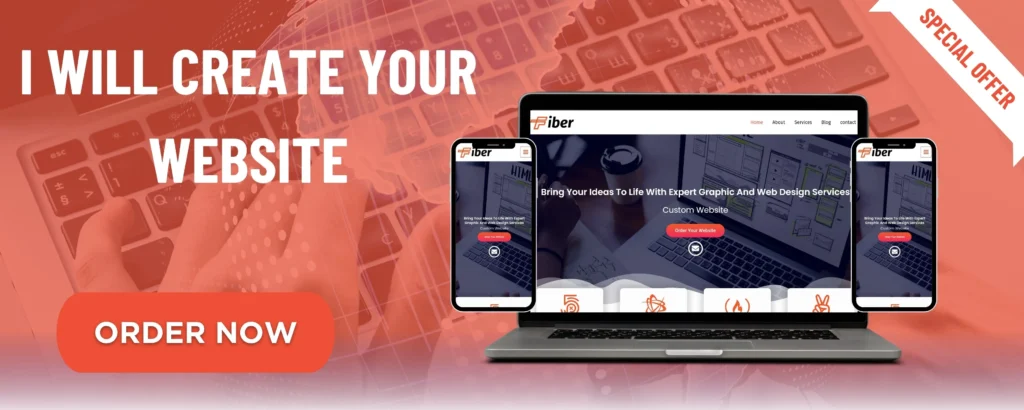
Migrating your website to a new platform can feel like a daunting task, especially if you’re unsure of the process. But with Wix, the website-building platform that simplifies web design and hosting, the migration process is much easier than you might think. Whether you’re moving from another content management system (CMS) or a self-hosted solution, this step-by-step guide will help you migrate your website to Wix with ease.
Why Migrate to Wix?
Before diving into the steps, let’s quickly go over why Wix might be the right choice for your website. Wix offers:
- User-friendly drag-and-drop interface: No coding required.
- Responsive design templates: Websites automatically adjust for mobile devices.
- Integrated tools: Built-in tools for SEO, email marketing, and analytics.
- Free hosting: All plans come with free, reliable hosting.
- App marketplace: Expand functionality with third-party apps and widgets.
Now that you understand the benefits of Wix, let’s explore how to migrate your website!
Step 1: Prepare Your Existing Website
Before transferring your website to Wix, it’s essential to prepare your current site. This step helps you ensure that you’re not missing any vital data during migration.
1.1 Backup Your Current Website
Ensure that you have a complete backup of your website, including all content, images, and files. You can do this by:
- Exporting data from your existing CMS.
- Downloading any media files (images, videos, etc.).
- Copying text and other content manually if necessary.
1.2 Review Your Website Structure
Make a note of your website’s structure, including:
- The main pages and subpages.
- Important content like blog posts or product listings.
- URLs that need to be redirected.
This will help you recreate your site’s structure on Wix, ensuring no pages or important information get left behind.
1.3 Gather SEO Information
If SEO (Search Engine Optimization) is important to you (and it should be!), make sure to gather:
- A list of important keywords.
- Your current meta descriptions and title tags.
- Existing backlinks and the URL structure.
These will help you maintain your SEO rankings post-migration.
Step 2: Sign Up and Set Up Your Wix Account
If you don’t already have a Wix account, you’ll need to create one:
2.1 Create a Wix Account
- Go to Wix and sign up for a new account.
- Choose a plan that fits your needs (Wix offers both free and premium plans depending on the features you require).
2.2 Choose a Template
Wix has hundreds of pre-designed templates that cater to various industries. You can either start from scratch or select a template that fits your website’s goals. Some templates are ideal for blogs, portfolios, eCommerce sites, and more.
2.3 Customize Your Template
Once you’ve chosen a template, you can customize it using Wix’s drag-and-drop editor. You can change colors, fonts, layouts, and more to match your brand identity.
Step 3: Transfer Content to Wix
This is the main part of the migration process: transferring all of your existing website content to your new Wix site.
3.1 Add Pages
Recreate your website’s structure by adding pages to your Wix site. For each page:
- Go to the Pages menu in the Wix editor.
- Click “Add Page” and start building.
- Replicate the content and structure of the original page, adding text, images, and videos.
3.2 Copy Your Content
Using your backup from Step 1, copy over all your website’s text content (copy-paste is often the easiest method). Paste the content directly into your Wix pages.
3.3 Upload Images and Media
Upload your images, videos, and any other media files to Wix using the Media Manager. This ensures everything looks professional and polished on your new website.
3.4 Set Up Your Blog or Product Listings
If you have a blog, Wix makes it easy to import and organize blog posts. If you’re running an eCommerce site, you’ll need to recreate your product listings on Wix’s store manager.
Step 4: SEO Optimization
Once your website is transferred, it’s time to focus on SEO to make sure you don’t lose your search rankings.
4.1 Update Meta Tags and Descriptions
To maintain SEO continuity, make sure you update your meta tags (title and description) for each page. You can do this easily in the Wix editor by going to Settings and selecting SEO.
4.2 Implement URL Redirects
If your old website’s URLs are different from your new Wix URLs, setting up redirects is essential. Wix allows you to create 301 redirects to ensure users and search engines can still find your content.
4.3 Add Alt Text for Images
Don’t forget to add alt text for every image. This helps with accessibility and can also improve SEO.
4.4 Optimize for Mobile
Wix automatically generates a mobile-friendly version of your site. However, it’s a good idea to preview your site’s mobile layout and make adjustments to ensure a smooth user experience on all devices.
Step 5: Set Up Domain and Hosting
Once your content is in place and your SEO is optimized, it’s time to point your domain to your new Wix site.
5.1 Connect Your Domain
If you’re transferring an existing domain, you’ll need to connect it to your Wix website. You can do this by:
- Updating the DNS settings at your domain registrar to point to Wix’s servers.
- Following Wix’s instructions to set up domain connection.
If you don’t have a domain, you can purchase one directly through Wix.
5.2 Set Up Hosting
Wix provides free hosting for all its websites, but if you want additional features like more storage or an eCommerce store, you may want to opt for a premium plan. Choose the plan that fits your needs and complete the payment process.
Step 6: Test Your Website
Before making your site live, it’s essential to test everything thoroughly. Here’s a checklist:
- Functionality: Check links, forms, buttons, and navigation.
- Mobile compatibility: Ensure your website works perfectly on all devices.
- Page speed: Use tools like Google PageSpeed Insights to test and optimize load times.
- SEO: Review your SEO settings and ensure everything is in place.
Step 7: Launch Your Website
Once you’ve tested everything, it’s time to launch your new Wix website! Announce the launch on social media, email newsletters, and anywhere else you engage with your audience. If you were using an old website, ensure you update links to your new Wix site and notify any necessary parties about the migration.