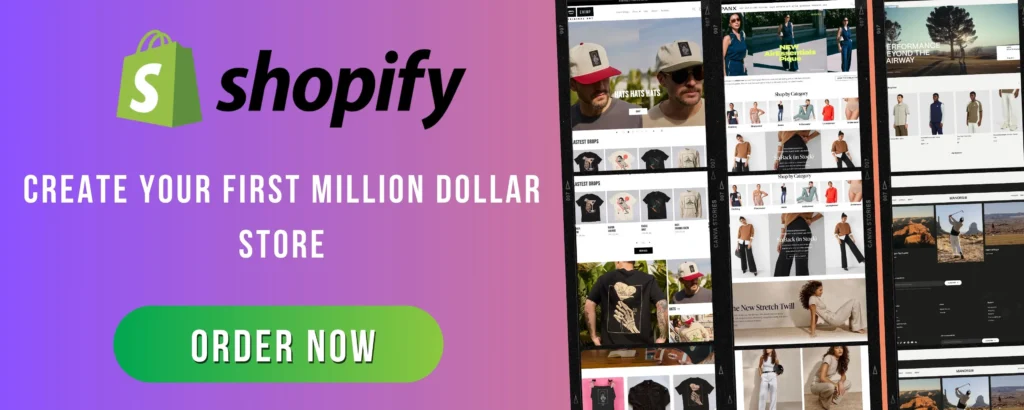
Creating a unique and engaging Shopify store layout is essential for capturing your audience’s attention and increasing conversions. Shopify’s Sections feature is a powerful tool that allows merchants to build flexible, dynamic, and visually appealing store designs without any coding experience. In this guide, we’ll walk you through how to use Shopify Sections to craft a standout store layout.
What Are Shopify Sections?
Shopify Sections are customizable, modular building blocks that enable you to design your store’s layout with ease. These sections allow you to drag and drop elements, such as banners, product grids, testimonials, and featured collections, to create a seamless shopping experience.
Sections come in two types:
- Static Sections – Found on template-based pages (like product or collection pages) and cannot be reordered dynamically.
- Dynamic Sections – Found on the homepage and can be rearranged to fit your unique design.
With Online Store 2.0, Shopify has expanded the use of sections across all pages, giving you more creative control over your store’s design.
Step-by-Step Guide to Using Shopify Sections
Step 1: Access Your Theme Editor
To start customizing your Shopify store using sections, follow these steps:
- Log into your Shopify Admin panel.
- Navigate to Online Store > Themes.
- Click Customize on your active theme.
This opens the Theme Editor, where you can add, remove, and rearrange sections.
Step 2: Adding New Sections
To make your store layout unique, you can add different sections based on your needs.
- In the Theme Editor, click on “Add Section” in the left-hand menu.
- Choose from various pre-designed section types, such as:
- Slideshow – Perfect for showcasing new arrivals or promotions.
- Featured Product – Highlights a specific product with details.
- Image with Text – Adds visual storytelling to your brand.
- Collection List – Displays multiple product categories for easy navigation.
- Testimonials – Builds trust with customer reviews.
- Once you add a section, you can customize it with images, text, colors, and layout settings.
Step 3: Rearranging Sections for a Unique Layout
One of the best features of Shopify Sections is the drag-and-drop functionality:
- Click and hold a section in the Theme Editor’s left-hand panel.
- Drag it to the desired position.
- Release it to place it in the new spot.
This allows you to create a fully customized homepage layout that stands out.
Step 4: Customizing Section Settings
Each section comes with unique customization options. Click on a section to explore:
- Typography – Change fonts and sizes.
- Colors – Adjust backgrounds, text, and buttons.
- Spacing & Alignment – Modify padding and margins for a professional look.
- Buttons & Links – Customize call-to-action buttons for better conversions.
Experiment with these settings to match your brand’s aesthetic.
Step 5: Using Shopify’s Theme Sections on Other Pages
With Online Store 2.0, sections can now be added to any page, not just the homepage.
To add sections to product, collection, or other pages:
- Navigate to Customize > Select a page template (Product, Collection, About Us, etc.).
- Click Add Section and choose from the available options.
- Rearrange and customize the sections as needed.
- Click Save once you’re happy with the changes.
This flexibility allows you to create landing pages, promotional pages, and unique product displays beyond the standard Shopify layout.
Best Practices for Using Shopify Sections
✅ Keep It Simple & Clean
Overloading your store with too many sections can make it look cluttered. Stick to a clean, professional design that enhances the user experience.
🎨 Match Your Brand’s Aesthetic
Use consistent fonts, colors, and images to maintain a cohesive look that aligns with your brand identity.
📱 Optimize for Mobile
Since most users shop on mobile devices, ensure your sections look great on all screen sizes by previewing them in the Theme Editor’s mobile view.
🚀 Use Engaging Visuals & Call-to-Actions
High-quality images and strong CTAs (e.g., “Shop Now,” “Learn More”) help guide visitors toward making a purchase.
🔄 Test & Update Regularly
Keep your store fresh by testing different layouts and updating sections based on new products, promotions, or seasonal changes.
Final Thoughts
Shopify Sections make it easy to design a stunning and unique store layout without coding. By leveraging dynamic sections, customizable templates, and drag-and-drop functionality, you can create a high-converting online store that reflects your brand’s identity.
Start experimenting with sections today and transform your Shopify store into a visually appealing and user-friendly shopping destination!
👉 Need a custom Shopify theme? Consider hiring a Shopify expert to tailor your store’s design even further!
Would you like additional tips on Shopify customization, apps, or SEO? Let me know in the comments! 🚀💡